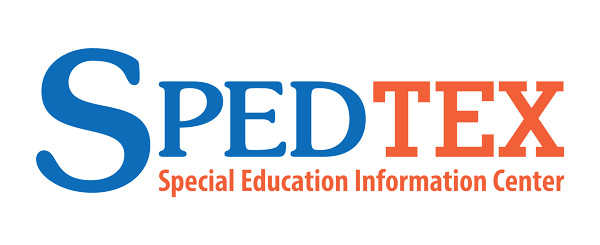PDSES Parent Portal FAQs
English | ·ˇ˛ő±č˛ąĂ±´Ç±ô
Click on the following links below to go to questions on that topic:
Uploading and Attaching Documentation
The following are common questions and answers about the application process. For step-by-step guidance, including sample screenshots of the PDSES Parent Portal, please view the PDSES Application and Parent Portal Instructions.
The FAQs on this page are specific to the PDSES Parent Portal. You can view the complete list of PDSES Program FAQs.
The 2024-2025 PDSES application is closed.
The 2025-2026 application window will open in the Spring of 2026, please check back here for specific dates or you can sign up for .
Application
If you have questions about the application process that are not answered here, please email PDSEShelp@region10.org. My SPEDTex account questions should be directed to SPEDTex by calling 855-773-3839 or emailing inquire@spedtex.org.
General
Adding Parent/Guardian Information
Adding a Student to a Profile
Student Table
Below the Parent/Guardian section, the PDSES Parent Portal will show a table listing all the students you have added:
| Column Title | Description |
| UID | Your student’s UID within the state TSDS records system |
| Student Name | Your student’s name within the state TSDS records system |
| Application ID | You application ID number. Clicking this link will show you a record of the application you submitted; this is also where you can go if you wish to upload attachments |
| Submission Date | The date you submitted your application |
| Status | Shows the status of your application (see the Status Table below for more) |
| Status Details | Shows additional details for the status of your application (see the Status Table below for more) |
| Status Date | Shows the most recent date your status was updated |
| Priority | Shows if state data shows your student qualifies to receive reduced-price meals |
| Funded | Shows if your account has been created and funded or not |
| Attachments | Shows if you have added attachments and uploaded documentation |
| Parent Email | Shows the primary email address for parent communication |
| Action | Provides action buttons with options such as APPLY, CANCEL, WITHDRAW, and APPEAL |
Applying for a Student
Application Error Messages
If you receive an error message that is not on the list below or need additional help, you can reach out to PDSESHelp@region10.org. My SPEDTex account questions should be directed to SPEDTex by calling 855-773-3839 or emailing inquire@spedtex.org.
| Error Message | What the message means | Why you are getting this message, and recommendations on how to fix |
| "Student is currently added to another profile" | This means that the student you are trying to add has already been connected to the profile of a different account. Students may only be assigned to one PDSES Parent Portal account and applications can only be submitted once per student. | There are two possible reasons for this message:
|
| "An account has already been awarded for this student" | This means records show a grant was already awarded to your student in the past and you cannot apply again. | The PDSES program (previously SSES) began in 2021 and is a one-time only grant, you are not able to apply for a student that has already received an account. |
| "The information entered does not match state records” | This means that the student information you entered does not match the Texas Student Data System (TSDS). | We recommend double-checking the information you entered. If your student’s name contains special characters, such as hyphens and/or apostrophes, make sure those are included. If you continue to have trouble, contact your student’s school to confirm their TSDS information. |
| "Must provide a valid Social Security Number or 'S#'." | This means that you have not entered your student’s identification number correctly. The problem may be that you are mistyping the number, or that you are entering an SSN when the system needs the S# to create a match. | To fix this we recommend that you:
|
| “You must agree to the <missing agreement(s)> to submit this application" | This means that you have not completed one or more of the application requirements. | Please go back and select these three checkboxes to agree to the terms for:
|
Application Status Table
The table below lists the statuses you might see for your student on the PDSES Parent Portal and provides a brief description of each. If need additional help, you can reach out to PDSESHelp@region10.org.
| Status | Status Details | Description |
| Submitted | Submitted | Your application has been successfully submitted. We will review applications after the application window closes. You will receive status updates by email, and you can check your status in the PDSES Parent Portal. |
| Submitted - With Attachments | Your application and attachments have been successfully submitted. We will review these after the application window closes. You will receive status updates by email, and you can check your status in the PDSES Parent Portal. | |
| In Review | Documents attached - Application is being reviewed | Your application and documents are under review. The process to review applications with attachments can take several weeks. You will receive status updates by email and can check your status in the PDSES Parent Portal. |
| Eligible | Funded | Your student is eligible for a PDSES grant. Your student’s account has been funded. Check your email for next steps. |
| Waiting to be funded | Your student is eligible for a PDSES grant, but you must wait for your account to be funded. We are unable to provide a date you can expect to receive your funded account. You will receive an email when your account has been funded, and you can check your status in the PDSES Parent Portal. | |
| Denied | Student does not attend a Texas public school and is not served through special education. | Your student is not eligible for a PDSES grant. According to our records they are not enrolled in a Texas public school. If you believe this is incorrect, you may appeal within the PDSES Parent Portal. See the appeals section for more information on how to appeal. |
| Student is not served by special education. | Your student is not eligible for a PDSES grant. According to our records they are not receiving special education services. If you believe this is incorrect, you may appeal within the PDSES Parent Portal. See the appeals section for more information on how to appeal. | |
| Student receives services through proportionate share. Student does not receive their instruction in a Texas public school. | Your student is not eligible for a PDSES grant. According to our records they are not receiving instruction in a Texas public school. If you believe this is incorrect, you may appeal within the PDSES Parent Portal. See the appeals section for more information on how to appeal. | |
| Appeal | Application has been appealed - In Review | Your appeal has been received and is under review. You will receive status updates by email and can check your status in the PDSES Parent Portal. See the appeals section for more information about the appeals process. |
| Appeal - Eligible | Funded | Your appeal is complete. Your student is eligible, and their account has been funded. Check your email for next steps. |
| Waiting to be funded | Your appeal is complete. Your student is eligible for a PDSES grant, but you must wait for your account to be funded. We are unable to provide a date you can expect to receive your funded account. You will receive an email when your account has been funded, and you can check your status in the PDSES Parent Portal. | |
| Appeal - Denied | Appeal Denied | Your appeal is complete and was unsuccessful. This ends the appeal process. You can apply again in the future if your student becomes eligible. |
| Cancelled | Parent/Guardian can apply again | Your application has been cancelled. You can apply again during the next application window if your student is eligible. |
| Parent requested | You requested to cancel your application. | |
| Blank | Your application and/or PDSES account has been cancelled. You cannot apply again for this student. |
Uploading and Attaching Documentation
The PDSES Parent Portal “Add Attachment” feature provides a way for parents to upload documentation to help the PDSES team confirm eligibility for students.
| Correct Documentation | Incorrect Documentation - Will NOT be accepted |
| Individualized Education Program/ Admission, Review, and Dismissal (IEP/ARD) | Full and Individual Initial Evaluation (FIIE) |
| Full and Individual Evaluation (FIE) | |
| Version that says “DRAFT” | |
| Unsigned version | |
| Invitation to an ARD committee meeting | |
| Medical report | |
| Progress report | |
| Individualized Education Program (IEP) Amendment | |
| Individualized Education Program (IEP) Goals Report | |
| Consent to Evaluate form | |
| 504 Plans |
Appealing a Denial
Quick PDSES Links
If you have additional questions or need help, email us at PDSEShelp@region10.org or call SPEDTex at 1-855-773-3839.
Special Education or IEP-Related Questions?
Phone: 1-855-SPEDTEX (1-855-773-3839)